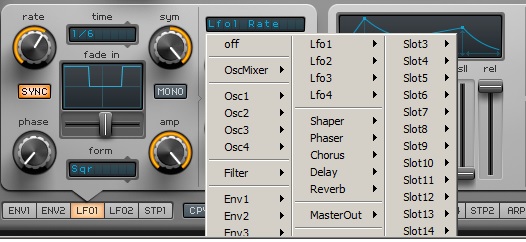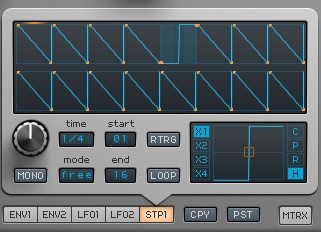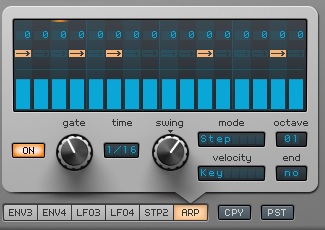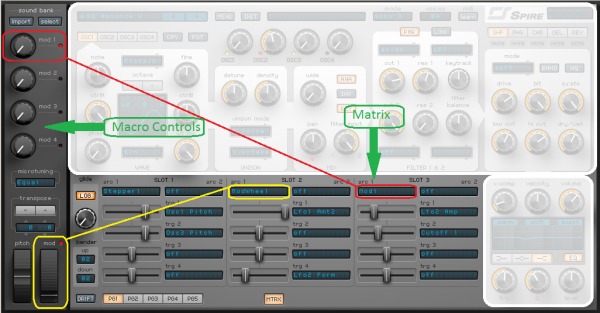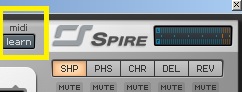Wave:
Spire uses 4 oscillators. Each oscillator can be edited extensively. With the OSC1, OSC2, OSC3, and OSC4 buttons you can choose the oscillator you want to edit. With the equally named knobs you can adjust the volume of the individual oscillators. The oscillators can operate in 5 different modes: Classic Mode, Noise Mode, FM Mode, AMSync Fashion and SawPWM Mode.
You can edit the sound using the six knobs on the left side of the oscillator. Using the “octave”, “note” and “fine” buttons you can change the pitch. Depending on the mode of the oscillator the buttons “CtrlA” and “CtrlB” have different functions. The button “wt mix” determines the relationship between the selected waveform and the edited version thereof. There are as many as 49 different waveforms available. That’s very much if you compare it with some other soft synths.
Unison:
In the “unison” section we determine how many voices are used. The more voices the fuller the sound. Spire has 9 voices. By using the “detune” button the voices can be detuned relative to each other. The “density” button also influences this. To create your own unique sound this really is a button that you should give a try.
Because the unison feature is adjustable for each individual oscillator very powerful sounds can be created.
The Copy and Paste functions are also very useful. When you have set oscillator 1 you can easily create a copy of it’s settings by clicking the button “CPY”. Then go to oscillator 2 and press the “PST” button.
Mix:
After the Unison section the signal goes through the mix section. If you have used the unison function you can define the stereo image by using the “wide” button. Using the “pan” button you determine the position of the oscillator in the stereo image. The filter button determines the balance between the two filters the signal of the oscillator passes through. These filters are shown below.